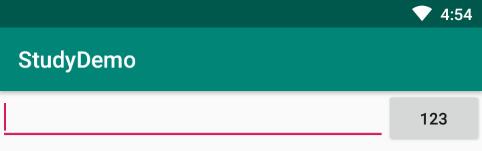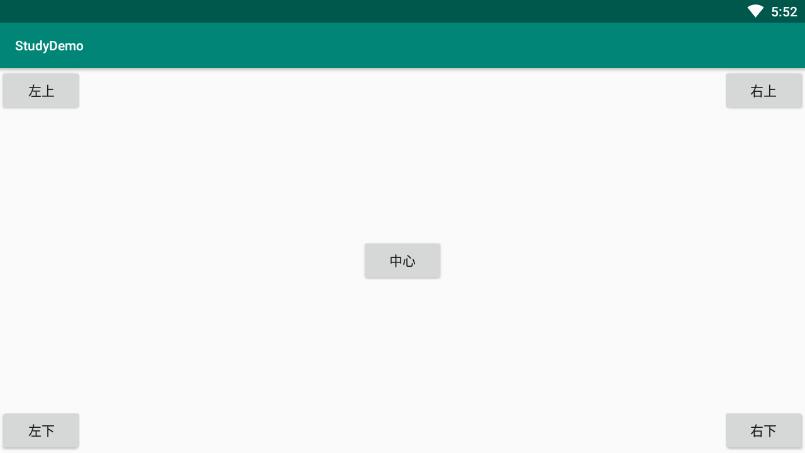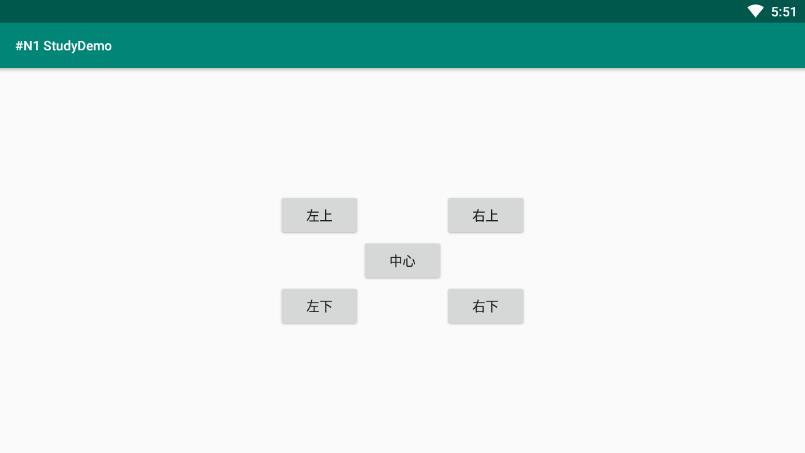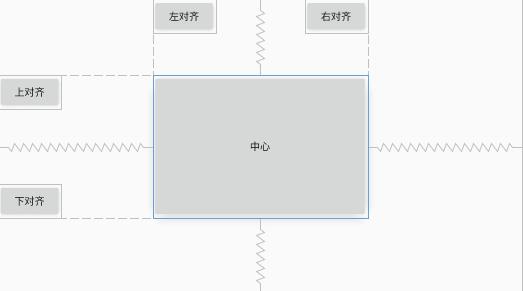线性布局(LinearLayout)
线性布局将他包含的所有控件在先行方向上依次排列。通过orientation控制排列方式为水平(horizontal)或者竖直(vertical),不指定的情况下默认为水平。
重要属性
android:orientation
- horizontal 水平布局
- vertical 垂直布局
android:layout_gravity 与android:gravity的区别
| 属性 |
区别 |
| layout_gravity |
用于指定控件在布局中的对齐 |
| gravity |
用于指定文字在控件中的对齐方式 |
android:layout_weight
通过该属性可以实现以百分比的方式实现控制子控件的大小,使用layout_weight会禁用layout_width或layout_height属性。下面再水平布局下,排列一个EditText,一个Button,其中EditText占据4/5宽度,Button占据1/5宽度。
1
2
3
4
5
6
7
8
9
10
11
12
13
14
| <LinearLayout
android:layout_width="match_parent"
android:layout_height="match_parent"
android:orientation="horizontal">
<EditText
android:layout_width="0dp"
android:layout_height="wrap_content"
android:layout_weight="4"/>
<Button
android:layout_width="0dp"
android:layout_height="wrap_content"
android:text="123"
android:layout_weight="1"/>
</LinearLayout>
|
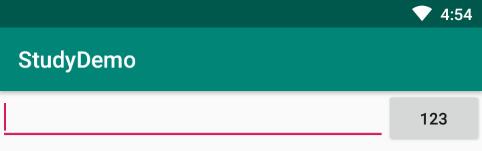
通过只指定EditText的layout_weight,而Button的宽度为指定宽度或者wrap_content时,EditText会填充满屏幕剩余部分,从实现更好的显示效果。
注意
- 在LinearLayout的orientation为horizontal时,内部控件的宽度不能指定为match_parent,因为一个控件就占满整个屏幕,其他控件无法排列;当然orientation为vertical时,内部控件的高度不能指定为match_parent。
- 在LinearLayout的orientation为horizontal时,内部控件的垂直方向上的对齐才生效,因为此时水平方向上宽度不能确定;当然orientation为vertical时,内部控件的水平方向上的对齐才生效。
相对布局(RelativeLayout)
RelativiteLayout可以通过相对定位的方式实现让控件出现在布局的任何位置
相对父布局定位
主要参数如下:
| 属性 |
描述 |
| layout_centerInParent |
在父容器居中 |
| layout_alignParentTop |
在父容器居顶 |
| layout_alignParentBottom |
在父容器居底 |
| layout_alignParentLeft |
在父容器居左 |
| layout_alignParentRight |
在父容器居右 |
1
2
3
4
5
6
7
8
9
10
11
12
13
14
15
16
17
18
19
20
21
22
23
24
25
26
27
28
29
30
31
32
33
| <RelativeLayout
android:layout_width="match_parent"
android:layout_height="match_parent">
<Button
android:layout_width="wrap_content"
android:layout_height="wrap_content"
android:layout_centerInParent="true"
android:text="中心"/>
<Button
android:layout_width="wrap_content"
android:layout_height="wrap_content"
android:layout_alignParentTop="true"
android:layout_alignParentLeft="true"
android:text="左上"/>
<Button
android:layout_width="wrap_content"
android:layout_height="wrap_content"
android:layout_alignParentTop="true"
android:layout_alignParentRight="true"
android:text="右上"/>
<Button
android:layout_width="wrap_content"
android:layout_height="wrap_content"
android:layout_alignParentBottom="true"
android:layout_alignParentLeft="true"
android:text="左下"/>
<Button
android:layout_width="wrap_content"
android:layout_height="wrap_content"
android:layout_alignParentBottom="true"
android:layout_alignParentRight="true"
android:text="右下"/>
</RelativeLayout>
|
效果图如下:
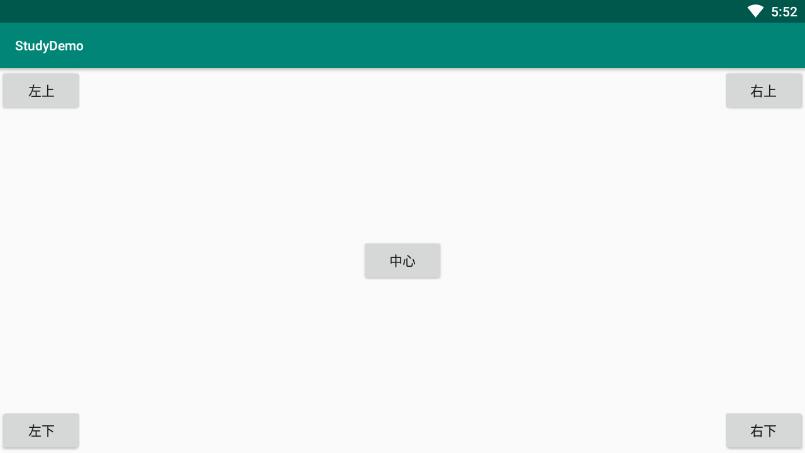
相对控件定位
主要参数如下:
| 属性 |
描述 |
| layout_above |
在控件上方 |
| layout_below |
在控件下方 |
| layout_toLeftOf |
在控件左侧 |
| layout_toRightOf |
在控件右侧 |
1
2
3
4
5
6
7
8
9
10
11
12
13
14
15
16
17
18
19
20
21
22
23
24
25
26
27
28
29
30
31
32
33
34
| <RelativeLayout
android:layout_width="match_parent"
android:layout_height="match_parent">
<Button
android:layout_width="wrap_content"
android:layout_height="wrap_content"
android:layout_centerInParent="true"
android:id="@+id/center"
android:text="中心"/>
<Button
android:layout_width="wrap_content"
android:layout_height="wrap_content"
android:layout_above="@id/center"
android:layout_toLeftOf="@id/center"
android:text="左上"/>
<Button
android:layout_width="wrap_content"
android:layout_height="wrap_content"
android:layout_above="@id/center"
android:layout_toRightOf="@id/center"
android:text="右上"/>
<Button
android:layout_width="wrap_content"
android:layout_height="wrap_content"
android:layout_below="@id/center"
android:layout_toLeftOf="@id/center"
android:text="左下"/>
<Button
android:layout_width="wrap_content"
android:layout_height="wrap_content"
android:layout_below="@id/center"
android:layout_toRightOf="@id/center"
android:text="右下"/>
</RelativeLayout>
|
效果图如下:
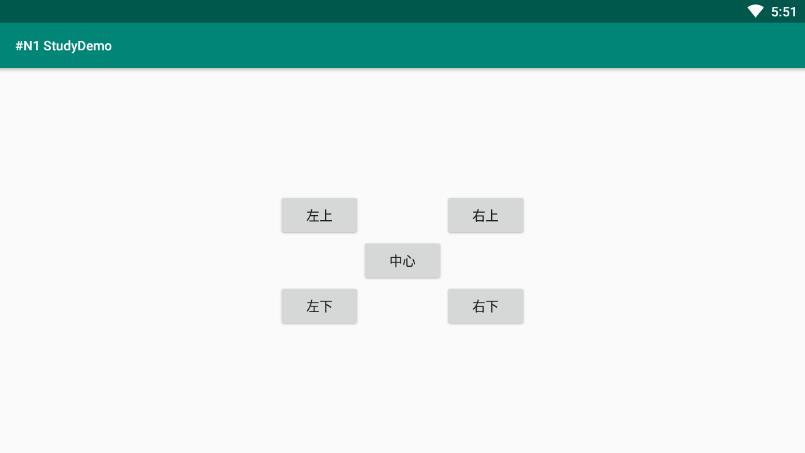
相对控件对齐
主要参数如下:
| 属性 |
描述 |
| layout_alignLeft |
与控件左对齐 |
| layout_alignRight |
与控件右对齐 |
| layout_alignTop |
与控件上对齐 |
| layout_alignBottom |
与控件下对齐 |
1
2
3
4
5
6
7
8
9
10
11
12
13
14
15
16
17
18
19
20
21
22
23
24
25
26
27
28
29
30
| <RelativeLayout
android:layout_width="match_parent"
android:layout_height="match_parent">
<Button
android:layout_width="300dp"
android:layout_height="200dp"
android:layout_centerInParent="true"
android:id="@+id/center"
android:text="中心"/>
<Button
android:layout_width="wrap_content"
android:layout_height="wrap_content"
android:layout_alignLeft="@id/center"
android:text="左对齐"/>
<Button
android:layout_width="wrap_content"
android:layout_height="wrap_content"
android:layout_alignRight="@id/center"
android:text="右对齐"/>
<Button
android:layout_width="wrap_content"
android:layout_height="wrap_content"
android:layout_alignTop="@id/center"
android:text="上对齐"/>
<Button
android:layout_width="wrap_content"
android:layout_height="wrap_content"
android:layout_alignBottom="@id/center"
android:text="下对齐"/>
</RelativeLayout>
|
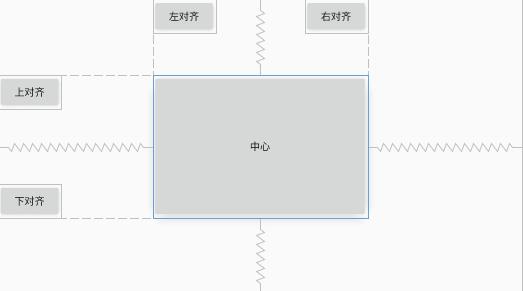
帧布局(FrameLayout)
然并卵…
百分比布局
由于只有LinearLayout支持以比例的形式控制控件的大小,RelativeLayout和FrameLayout很难实现百分比控制控件的大小,所以Android引入百分比布局的形式解决这个问题。
百分比布局包括1.PercentFrameLayout,2.PercentRelativeLayout.
在百分比布局中不再设置layout_width,layout_height,而是layout_widthPercent与layout_heightPercent,为了让所有的Android版本都能用上,所以Android团队将百分比布局定义在了support库中。在使用时在build.gradle中添加即可。